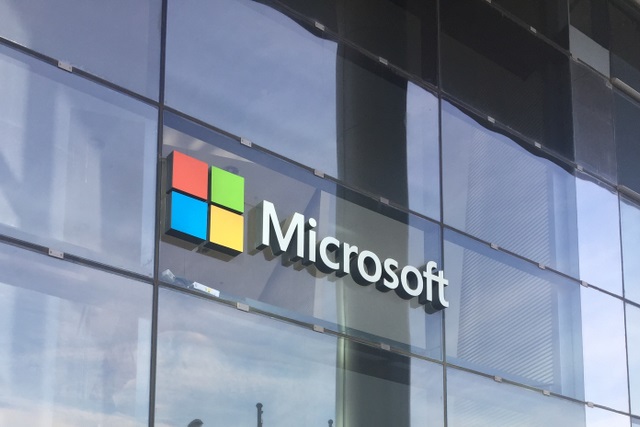Updates for Windows 10 have proved to be more problematic than usual recently. The KB4512941 update was found to cause high CPU usage, and then some users started to experience weird orange screenshots.
Now the KB4515384 cumulative update that was supposed to address the high CPU usage issue is breaking the SearchUI.exe associated with Windows Desktop Search. On top of this, some users are complaining about problems with the Start menu.
The good news is that while there isn’t a fix available yet, Microsoft has acknowledged the issues and is working to get them sorted out. The pair of problems has been added to the list of “Known issues and notifications” for Windows 10 version 1903.
If after installing the September 2019 update the Start menu and search aren’t working, you can try this workaround to mitigate the problem until it’s fixed.
It happened again.
On September 10, Microsoft began the rollout of the update KB4515384 to devices running the Windows 10 May 2019 Update (version 1903) to address several issues, including the high CPU usage due to a problem with SearchUI.exe service. However, even though processors don’t seem to spike anymore, the update now appears to be causing other complications with the Start menu and search functionalities.
According to several complaints from users seen here, here, and here on Reddit, immediately after installing cumulative update KB4515384 — which bumps the version to build 18362.356 — the patch breaks the Start menu and Windows Search in the taskbar. Some users report that when typing in the Start menu nothing will appear, the menu will not open, or they get a “Critical Error, Your Start menu isn’t working. We’ll try to fix it the next time you sign in” message.
How to fix Start menu and search by uninstalling update KB4515384
The easiest method to mitigate the issue breaking the Start menu and search on Windows 10 is to remove the update from your computer.
To uninstall update KB4515384 from Windows 10, use these steps:
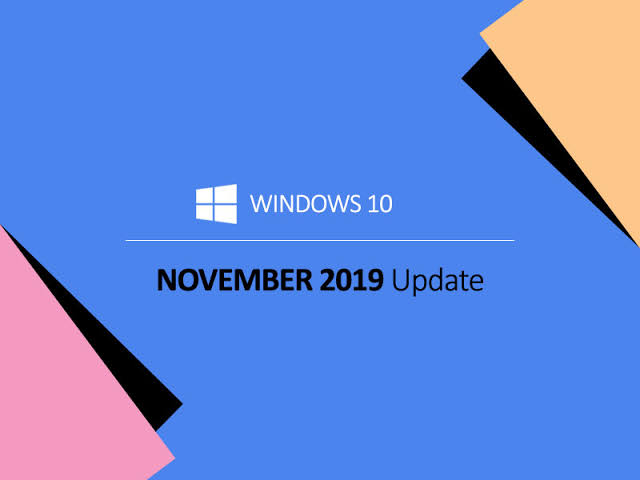
Open Settings.
Quick tip: Because the Start menu and Windows Search will be broken, you’ll need to use alternative methods to open the Settings app, including right-clicking the Start button and selecting the Settings option, or using the Windows key + I keyboard shortcut.
- Click on Update & Security.
2. Click on Windows Update.
3. Click the View update history option.
4. Click the Uninstall updates option.
5. Select the “Update for Microsoft Windows (KB4515384)” item.
6. Click the Uninstall button.
7. Click the Yes button.
8. Click the Restart Now button.
Update KB4512578 for Windows 10 version 1809
Microsoft has also announced KB4512578 in the Windows support site, and it’s referred as “September 10, 2019—KB4512578 (OS Build 17763.737)” If you’re already running the Windows 10 October 2019 Update on your device, this update will address these issues:
Provides protections against a new subclass of speculative execution side-channel vulnerabilities, known as Microarchitectural Data Sampling, for 32-Bit (x86) versions of Windows.
Security updates to Microsoft Edge, Internet Explorer, Microsoft Scripting Engine, Windows App Platform and Frameworks, Windows Input and Composition, Windows Fundamentals, Windows Authentication, Windows Cryptography, the Microsoft JET Database Engine, Windows Kernel, Windows Virtualization, and Windows Server.
Download September 2019 update for Windows 10
These updates are available immediately, they’ll download and install automatically, but you can always force the update from Settings > Update & Security > Windows Update and clicking the Check for updates button. You can find more details about the most